By ripping DVDs to ISO image files, we can make intact digital backups of our discs and store them on computer hard drive or other storage devices or cloud services. ISO file is really a great option if we want to preserve everything on a DVD. However, you may want to convert DVD ISO to MP4 or other format because of the following reasons.
Firstly, an ISO image is super large in file size, typically ranging from 5GB to 8GB for a 90-minute DVD .iso file. Your storage device will soon run out of space if you have lots of ISO files. Secondly, ISO file isn’t compatible with the players we often use, such as iPhone. To free up much drive space and extend compatibility, it is advisable to convert DVD ISO to MP4 – the most widely accepted video format with good balance between quality and size.
Our Preferred DVD Ripper to Process DVD Disc or ISO to MP4 Conversion
A lot of different programs out there empower you to convert DVD disc and DVD. iso file to MP4, but of course, we recommend WinX DVD Ripper. It is safe and easy to use, supports different kinds of DVD files even copy-protected, converts fast, maybe 5 minutes only, owing to Intel/NVIDIA powered level-3 hardware acceleration and other cutting-edge technologies, and offers several hundred optimized output presets for all popular formats (e.g., MP4 and AVI) and devices (e.g., iPhone XS). It provides you the best optimization in speed of DVD ISO to MP4 conversion, output quality, and file size.
Next, we’ll walk you through the process of converting ISO to MP4 and DVD disc to MP4 respectively with this best DVD ripper.
Prerequisite for tutorials below
- Download and install WinX DVD Ripper or its Mac version on computer from the official website: winxdvd.com
- Computer OS: 32 & 64 bit Windows 10/8.1/8/7/Vista/XP/2003/2000; macOS Mojave/High Sierra/Sierra/El Capitan/ Yosemite/Mavericks/Mountain Lion/Snow Leopard/Leopard.
- An inbuilt or external DVD drive.
- The DVD disc(s) or ISO file(s) you need to convert to MP4 video.
How to Convert DVD ISO to MP4 with High Quality?
Step 1. Import target ISO file to WinX DVD Ripper.
Open WinX DVD Ripper. On the main interface, click “ISO Image” button and you will see a smaller window popping up. Click “Browse” to open the DVD ISO image file you want to convert to MP4. You don’t need to choose DVD Disc File System Type. Just click “OK” to load the ISO file to this ripper immediately.
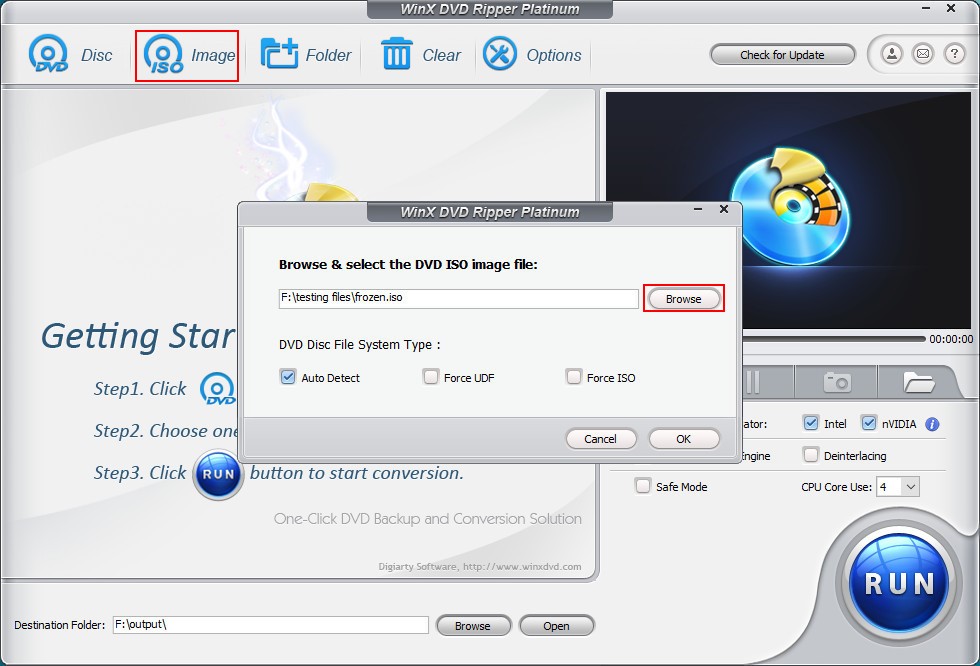
Step 2. Select MP4 as output format.
It will pick up the correct main title for you and bring up Output Profile window after you import ISO file. There are totally 350+ profiles, most of which are encoded with H.264/MPEG4 (video codec) + AAC/MP3 (audio codec) and wrapped as MP4. Here we choose “MP4 Video” under “General Profiles” as an example. By default, it will keep the original resolution, frame rate, and aspect ratio, and offer you the best settings for bit rate and other parameters. Then, click “OK”.

Step 3. Begin converting DVD ISO to MP4.
There’s a big blue “RUN” button at the bottom right corner of the main interface. Above this button, you’ll see several options: Hardware Accelerator Intel and nVIDIA, Use High Quality Engine, Deinterlacing, Safe Mode, and CPU Core Use. Set up them based on your needs. Once done, hit the “RUN” button and ISO to MP4 conversion will start in no time.

Our test
- Source file: Frozen ISO file (size: 7.26GB; time: 1:42:07)
- Output profile: General Profiles -> MP4 Video (keep default settings)
- Computer: Windows 10 Pro; Intel(R) Core(TM) i5-4460 CPU @ 3.20GHz; 8GB RAM; 64-bit OS
- Settings on WinX DVD Ripper: Hardware Accelerator: Intel; CPU Core Use: 4; other options are not enabled.
- Conversion time: 7 minutes 26 seconds
- Result file: size: 192 MB; quality: intact and crystal clear
How to Convert DVD Disc to MP4 Without Losing Quality?
The steps of converting DVD disc to MP4 are almost same to those of ISO to MP4 conversion.
Step 1. Load the DVD disc to WinX DVD Ripper
To begin with, you should insert target DVD into DVD drive. Then, open the DVD ripper, and click “DVD Disc” button at the top left corner of the main interface. Then, a smaller window will show up with the DVD selected. As I told you in the guide above, you don’t have to select the DVD Disc File System Type. Just hit “OK” to move on.

Step 2. Specify MP4 as output format
This top-notch DVD ripper has listed optimized MP4 presets in Output Profile panel, to meet your different needs, such as playback on iPhone/iPad/ Android or uploading to YouTube and alike sites. For general use, go to “General Profiles” and select “MP4 Video”.
Step 3. Start converting DVD to MP4
Adjust some settings if necessary. Next, click the “RUN” button, and it will begin ripping a MP4 file from your DVD.

Wrapping Up
We are confident that WinX DVD Ripper will become your best choice when you need to convert and compress DVD disc, DVD VIDEO_TS folder or ISO image to MP4, AVI, WMV, MOV, H.264, MPG, or other formats. You just need to take a few mouse clicks and wait a little while, and then you’ll get a high-quality yet small-sized copy.