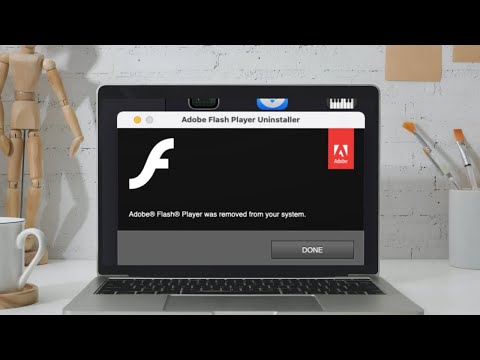How To Uninstall Flash Player On Windows 10 + macOS
For many years, Adobe’s Flash was the darling of the internet. It opened the door to allow platforms like YouTube to exist, while also providing a tool to developers to allow them to develop fun web-based games. It also introduced an era of the web where many web developers used Flash to create dynamic websites.
However, over the years, Flash eventually got replaced and it ended up being more trouble than it was worth, so much so that at the start of 2021, Adobe officially ended their support for Flash. While you might be content to just leave things as they are, Adobe has actually advised users to immediately uninstall Flash Player from their computers to protect their system.
If you haven’t removed Flash Player yet and want to do so, then here’s what you need to do in order to remove it from either a Windows 10 computer or Apple’s macOS.
Uninstall Flash Player From Windows 10
- Download the uninstaller for Flash Player from Adobe’s website
- Exit all browsers or programs that might still be using Flash
- Run the uninstaller and follow the prompts on the screen
- Once the uninstallation process is complete, restart your computer
- When your computer starts back up, go to Start > Run and enter C:\Windows\system32\Macromed\Flash
- Delete all the files in the folder
- Repeat step 5 and 6 above, but change the folders to %appdata%\Adobe\Flash Player and %appdata%\Macromedia\Flash Player
- If the folders cannot be found, it means that Flash has been removed from your computer already
- Open your browser to check the status of Flash Player
Uninstall Flash Player From macOS
- Download the uninstaller that’s appropriate for your version of macOS
- Close all browsers or programs that use Flash
- Run the uninstaller and click Uninstall
- Once the uninstallation is complete, delete both of these directories <home directory>/Library/Preferences/Macromedia/Flash\ Player and <home directory>/Library/Caches/Adobe/Flash\ Player
- Open your browser to check the status of Flash Player
Why Should You Uninstall Flash Player?
You might be thinking that it’s okay to leave Flash Player on your computer. If websites no longer use it, then the application just won’t be used and it’s fine, right? To a certain extent yes, you would be right. However, Adobe no longer supporting Flash also means that in terms of security, they will no longer be patching it if there are exploits or vulnerabilities discovered.
This kind of situation is perfect for hackers and bad actors who might rely on the fact that a software is no longer being patched to look for security vulnerabilities. In the event that they do, keeping Flash Player on your computer essentially puts you at risk where if the exploit is bad/severe enough, it could affect you even if you don’t use it.
Adobe has already taken steps by blocking Flash content from running on Flash Player, and major browsers have also disabled Flash Player, but it’s always a good idea to remove it anyway. Better to be safe than sorry.
You May Also Like
Popular Right Now
- Bill Gates Predicts: AI Will Replace Doctors And Tutors Within A Decade
- First Shutdown of Niagara Falls in 12,000 Years: A Rare Sight to Behold
- Former Google Engineer claims that humans will achieve immortality soon
- Romotow: The Foldable Camping Trailer Inspired By A USB Flash Drive
- LYRA: Swiss Startup Unveils AR Smart Glasses for Office Work, City Life, And Traveling
- Man Caught in China Smuggling $46K Worth of Intel CPUs Wrapped Around His Waist
- iPhone 15 Pro Max may bring thinner bezels than Xiaomi and Samsung’s latest flagships
- OpenAI's new GPT-4 with a "human-level performance" scored up to 93% on SAT exams
- iPhone SE 4 could be Apple's secret weapon to 'steal' budget customers from Samsung
- Lenovo Launches New Workstations, With Aston Martin DNA
- Ubergizmo’s Best of Mobile World Congress 2023
- TCL NXTPAPER 11 Tablet With Paper-like Screen Experience
- Nothing Phone 2 Coming To The U.S. In Late 2023
- Ubergizmo’s Best Of K-Startup @ CES
- Intel Core i9-13900T Shows Extraordinary Efficiency In Early Benchmarks
- Ubergizmo’s Top 3 MIK Products @ CES 2023