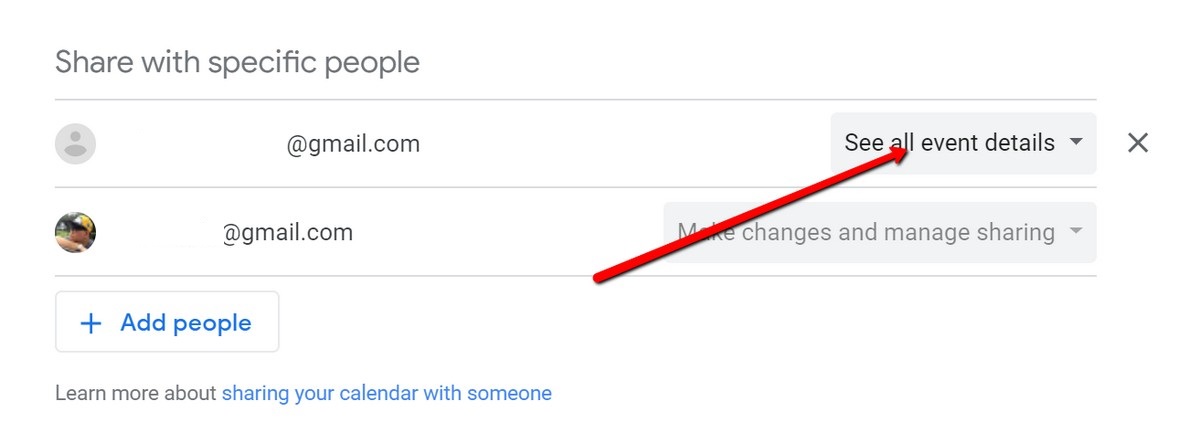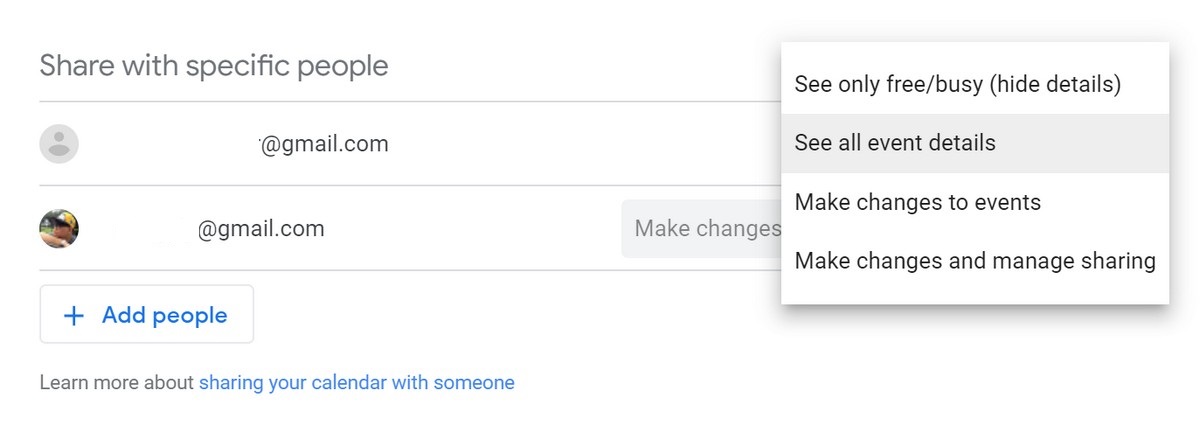If you work in an office and you’re in charge of the calendar for the year, sharing the calendar with the rest of your office is a good way to ensure that everyone is aware of upcoming events. This can also be used for schools or for homes, like organizing birthdays, reminding each other of upcoming events, family trips, and so on.
For those who use Google Calendar and would like to be able to share their calendars with others, here’s how you can do it.
How To Share Google Calendar With Others
Unfortunately, at the moment Google only allows users to share calendars through their desktop computers. While there is an existing mobile app for iOS and Android, at the very most those apps can do is share specific events (which we will get to later), but not the entire calendar. Sharing the entire calendar is more efficient if there are multiple events in a year or if you need to move dates around or add to it.
- Go to the Google Calendar website
- Look for My calendars to the sidebar on the left
- Hover your mouse over My Calendar and click the three dots icon

- Choose Settings and sharing
- Under Share with specific people, click the Add people button

- Type in the name or email address of the person(s) you want to share the calendar with and click Send

How To Remove Users From Google Calendar
If you think that a person no longer needs to have access to the Google Calendar you shared, here’s how you can remove them from the list.
- Go to the Google Calendar website
- Look for My calendars to the sidebar on the left
- Hover your mouse over My Calendar and click the three dots icon
- Choose Settings and sharing
- Under Share with specific people, click the “X” next to their name to stop sharing your calendar with them

From here on out, whenever you add events or reminders to the calendar, the people you are sharing the calendar with will be able to see it as well. You can also further delegate permissions to these users on how they interact with the calendar, like whether they make any changes or if they can only view events.
How To Manage Permissions With Google Calendar
- Go to the Google Calendar website
- Look for My calendars to the sidebar on the left
- Hover your mouse over My Calendar and click the three dots icon
- Choose Settings and sharing
- Under Share with specific people, click the dropdown menu next to the user’s name

- Choose their permission levels

Now as we had previously stated, the sharing of entire calendars can only be done through the web. We’re not sure why Google hasn’t made this a feature for mobile, but not to worry because on mobile, you can share specific calendar events.
How To Share Google Calendar Events On iPhone
- Launch the Google Calendar app (click here for the download)
- Tap the + button at the bottom right corner of the screen
- Select Event

- Fill in the necessary details like its title, date, and time
- Tap Add guests and type in the names or email addresses of the guests you want to add

- Click Done
- Click Save
How To Share Google Calendar Events On Android
- Launch the Google Calendar app (click here for the download)
- Tap the + button at the bottom right corner of the screen
- Select Event

- Fill in the necessary details like its title, date, and time
- Tap Add guests and type in the names or email addresses of the guests you want to add

- Click Done
- Click Save
Filed in . Read more about Android, Apps, Google, iPhone and Productivity.