How To Export Your Gmail Contacts
One of the awesome things about today’s technology is the fact that a lot of it is in the cloud. This means that syncing up data is quick and painless and lets you move from one device to another, or one service to another. For the most part, we expect these cloud services to operate without any issues, but there could be instances where they might fail.
If you use Gmail as your primary email, you’ve probably saved a ton of contacts on the platform. If you prefer keeping a copy of it offline for “just in case” situations, or maybe you want to keep a copy to import to another email service, then here’s what you need to do to export your Gmail contacts.
Exporting Your Gmail Contacts
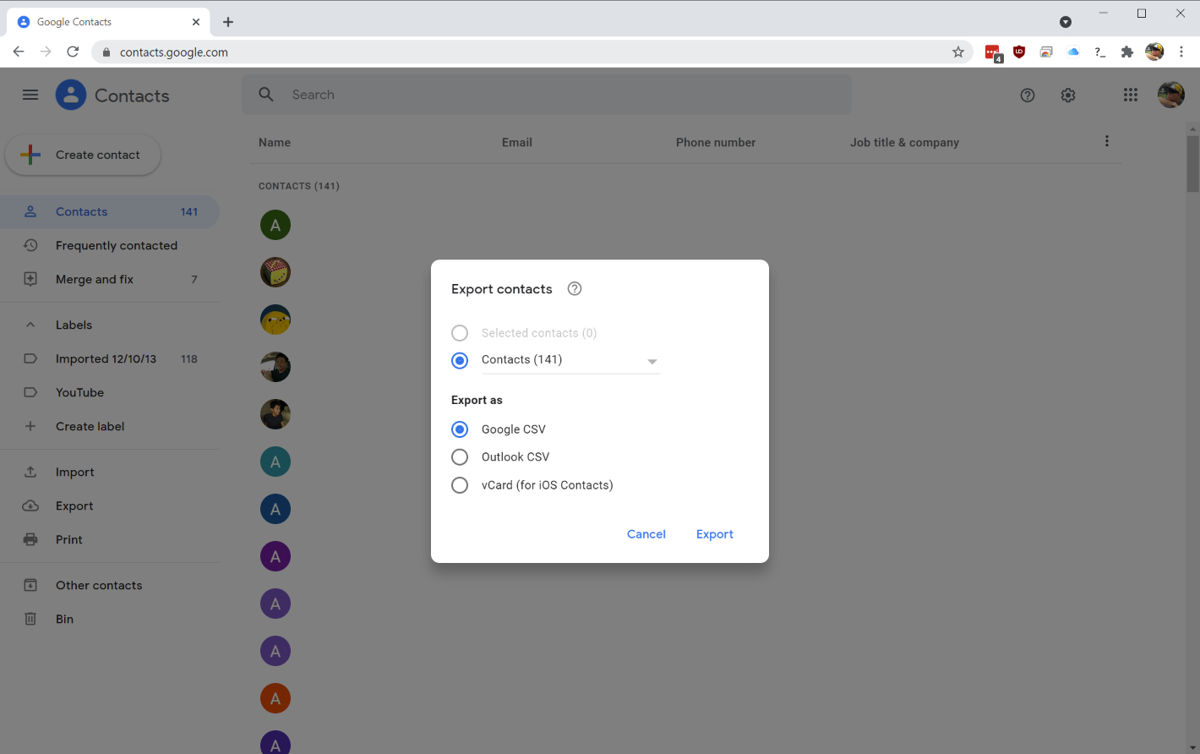
- Go to https://contacts.google.com/
- On the menu bar on the left, click “Export”
- Choose an export format
- Click Export and it will download the exported files to your computer
Do note that your contacts list in Gmail might be larger than you remembered. This is because whenever you reply to an email or forward an email to a new address, Gmail actually creates a new contact for you to make it easier to send an email to that address again.
So if you do take a look at your contact list, don’t be shocked if you find it to be a lot larger than you remember or if you see names you don’t remember
Export Formats
Now, some of you might be a little confused at the different export formats that you can choose from, and more importantly, which is the “right” version that you should export? First of all, there is no “right” version, but rather the intention of your export.
Outlook CSV – This is a format that exports all data and contacts and converts the names to the default character encoding. As the name implies, this might be preferred if you’re looking to migrate from Gmail to Outlook.
Google CSV – Unlike the Outlook CSV, the Google CSV takes your data and exports it using Unicode. This is done to help preserve international characters. However, the downside to the Google CSV is that not all email programs, such as Outlook, support Unicode. This means that if you plan to migrate to Outlook, then this might not be the best export format to choose.
vCard – Unlike CSV which typically stores data in alphanumerical form, vCard actually supports richer contact data, meaning that in addition to the person’s name and email address and phone number, it can also store things like photos if it is available. It is also widely supported by various email clients and providers, so moving between services should not be an issue.
You May Also Like
Popular Right Now
- First Shutdown of Niagara Falls in 12,000 Years: A Rare Sight to Behold
- Former Google Engineer claims that humans will achieve immortality soon
- Romotow: The Foldable Camping Trailer Inspired By A USB Flash Drive
- LYRA: Swiss Startup Unveils AR Smart Glasses for Office Work, City Life, And Traveling
- Man Caught in China Smuggling $46K Worth of Intel CPUs Wrapped Around His Waist
- iPhone 15 Pro Max may bring thinner bezels than Xiaomi and Samsung’s latest flagships
- OpenAI's new GPT-4 with a "human-level performance" scored up to 93% on SAT exams
- iPhone SE 4 could be Apple's secret weapon to 'steal' budget customers from Samsung
- Lenovo Launches New Workstations, With Aston Martin DNA
- Ubergizmo’s Best of Mobile World Congress 2023
- TCL NXTPAPER 11 Tablet With Paper-like Screen Experience
- Nothing Phone 2 Coming To The U.S. In Late 2023
- Ubergizmo’s Best Of K-Startup @ CES
- Intel Core i9-13900T Shows Extraordinary Efficiency In Early Benchmarks
- Ubergizmo’s Top 3 MIK Products @ CES 2023
- Three LG gram Laptops For 2023. The Lightest Got Even Lighter