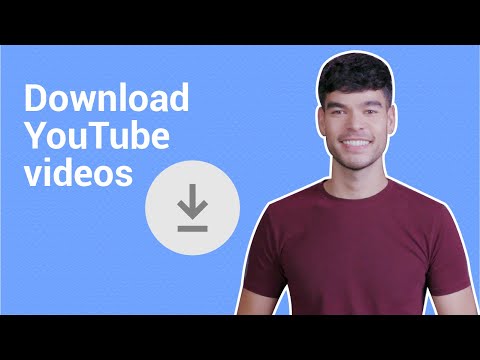How To Download YouTube Videos To Your iPhone
YouTube is home to a ton of videos, many of them make for great viewing whether it be for entertainment or educational reasons. As long as you have an internet connection, watching these videos anytime, anywhere is not an issue, but what if you have a long plane ride ahead of you?
What if you are going to a place where you might not have a reliable internet connection? This is where being able to save your favorite YouTube videos offline would be perfect, but the thing is, saving YouTube videos to your iPhone isn’t as simple as compared to on your PC.
We’ll take a look at a couple of different ways that you can download YouTube videos to your iPhone for offline viewing.
YouTube Premium
YouTube Premium is a subscription-based version of YouTube. One of the more obvious reasons to pay for Premium is to get rid of ads, but one of the perks of YouTube Premium is that you can save videos for offline viewing.
YouTube Premium will cost you $11.99, which is a bit expensive if you just want to save videos for offline viewing, but it’s the safest and most legal way you can save YouTube videos on your iPhone for watching later.
- Launch the YouTube app on your iPhone
- Go to the video you want to download
- You should see a Download button on the same row as the Like/Dislike and Share buttons
- Tap on Download
- Once the video has been downloaded, the Download icon will show a blue tick
- To view the downloaded video, go to the Library tab and tap on Downloads
Keep in mind that downloading videos might not be available in all countries. YouTube has a list of countries where video downloads are supported, so make sure your country is in it before subscribing to Premium.
Third-Party Apps
If you don’t want to pay for a YouTube Premium subscription, that’s fine. But this also means you’ll need to use third-party apps. One of the most popular options for directly downloading YouTube videos to your iPhone is Documents by Readdle.
- Download Documents from the App Store
- Launch the app
- Tap the Browser tab at the bottom of the app
- Go to a YouTube downloader website like KeepVid
- Enter the URL of the YouTube video you want to download
- Follow the website’s instructions to download the video
- Once the video has been downloaded, go to the “My Files” tab in Documents, go to Downloads and your video should be there
Do keep in mind that according to YouTube’s terms of service, “You are not allowed to…access, reproduce, download, distribute, transmit, broadcast, display, sell, license, alter, modify or otherwise use any part of the Service or any Content except: (a) as expressly authorized by the Service; or (b) with prior written permission from YouTube and, if applicable, the respective rights holders.”
However, if you just want to download the video for personal use and not to redistribute it or sell it, you should be fine, but it’s something to take note of anyway.
You May Also Like
Popular Right Now
- Lenovo Legion Y700 Gen 4 Launches With Snapdragon 8 Elite And 165Hz Display
- WhatsApp Introduces Voice Chats For All Groups, Inspired By Telegram
- Volonaut Airbike: Lightweight Flying Superbikes With Jet Propulsion Unveiled
- Flappy Bird Is Back! After 10 Years, It Brings A New Game Experience
- Google Messages Rolls Out On-Device Nudity Detection With Sensitive Content Warnings
- Google AI Mode Adds Multimodal Search To Mobile App
- Leaked Apple Watch Series 10 Prototype Reveals Unique Health Sensor And Potential Future Features
- Canon Unveils PowerShot V1 And EOS R50 V: Best New Vlogging Cameras For 2025
- Bill Gates Predicts: AI Will Replace Doctors And Tutors Within A Decade
- First Shutdown of Niagara Falls in 12,000 Years: A Rare Sight to Behold
- Former Google Engineer claims that humans will achieve immortality soon
- Romotow: The Foldable Camping Trailer Inspired By A USB Flash Drive
- LYRA: Swiss Startup Unveils AR Smart Glasses for Office Work, City Life, And Traveling
- Man Caught in China Smuggling $46K Worth of Intel CPUs Wrapped Around His Waist
- iPhone 15 Pro Max may bring thinner bezels than Xiaomi and Samsung’s latest flagships
- OpenAI's new GPT-4 with a "human-level performance" scored up to 93% on SAT exams