“Java” and “Security” don’t always go well together, every now and then there is a security issue with Java infecting devices with malware. This is a vast topic, and while Java can be very useful, you are not bound to have it installed in your computer, you can uninstall it anytime you like.
Many users access to websites and applications which do not require it. If you are one of those users, you can remove Java and sidestep many security threats altogether.
If you require Java for a specific App then it is better to at least disable Java in your browser for some safety.
Note: If you have installed Java just because you are a big fan of Minecraft and believe Minecraft require Java then there is a good news for you. Minecraft now doesn’t require Java installed on your computer system, it comes with a installer that has its own Java specifically for Minecraft. So now you can uninstall Java from your system and still play Minecraft.
Uninstall Java From Windows

The process for Uninstalling Java from your PC is same as uninstalling any other app from your PC. All you have to do is go to “Start” and click on “Control Panel”.

In “Control Panel” click on “Uninstall a Program” under the heading “Programs”.

You will see all the programs installed on your Computer. Java will also be installed, just click on it to select it and then click on “Uninstall” located at the top (you can also Double click it to uninstall).
There might be more than one Java programs, you should uninstall all of them unless you need one, such as Java Development Kit (JDK), if you are a developer you will need it.
Once the uninstallation process completes, reboot your PC and Java will be uninstalled properly.
Disable Java
If you really need Java for apps such as OpenOffice or Vuze, then you also have the option to disable Java in your browser to keep your browsing safe. Although, some websites still use Java for certain functions, but they are quite few in numbers so for an average user this should not be a problem.
If you do require Java for a website that you visit frequently then it is better to enable it in a secondary browser and disable it in the main browser. Whenever you need to access that specific website, just open the secondary browser and access it.
Disable Java in Chrome

Type “about:plugins” in the address bar and hit “Enter”.
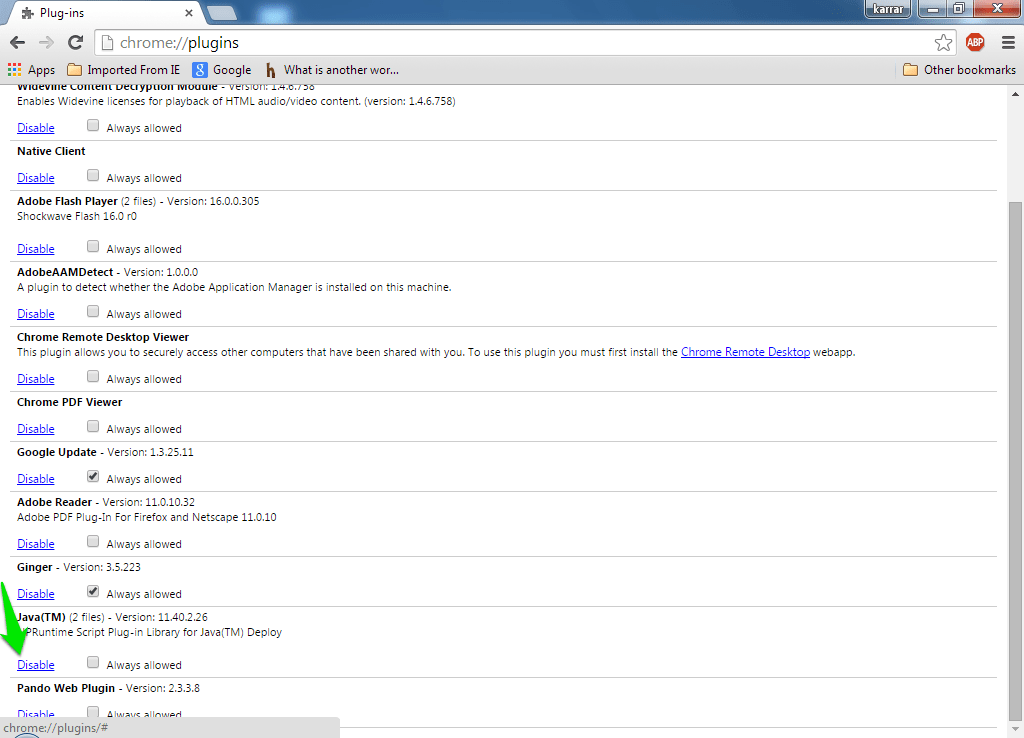
Now, look for the Java plugin in all of the available plugins and click on “Disable” to disable the plugin.

You can also enable the plugin anytime you like by clicking on “enable” in the same window.
Note: The process is same for Opera as well.
Disable Java in Firefox

Open the main menu at the top right corner of the screen (it’s the three horizontal lines) and click on “Add-ons” from there.

From the opened page, click on “Plugins” from the left menu.

You will see all the Plugins in your browser, look for Java (there will be a warning in red too) and click on the drop down menu next to it. From the drop down menu choose “Never Activate” and it will be disabled. If there are more than one, you can disable all of them if you want.
Disable Java in Internet Explorer
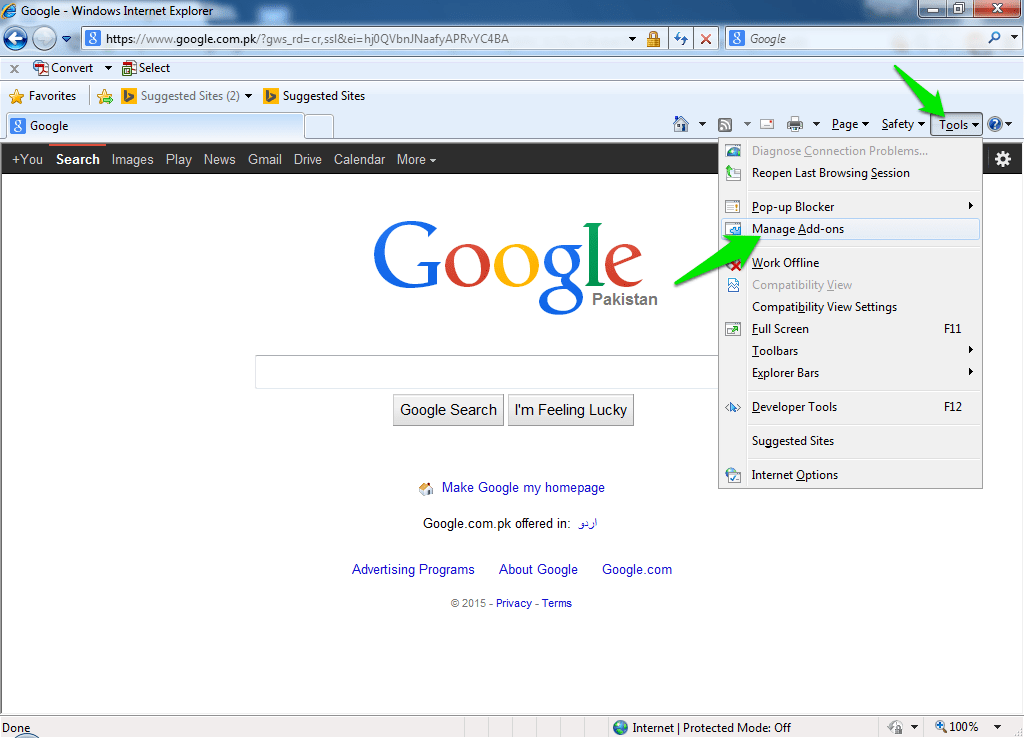
Click on Tools on the upper right side and from the menu, click on “Manage Add-ons”.

In the next window, you will see all the Add-ons under the heading of their respective developers. Look for Java there, it should be Located under the heading “Oracle America, Inc.” Click on Java and from the bottom click on “Disable”.

You can also enable the Add-on again by clicking on “enable”.
If there are any questions or you would like to add any further information, let us know in the comments below.