In Windows, drivers basically allow hardware and external devices to communicate with the PC. They provide commands and without them, those devices will never work properly. The type of driver that you need depends on the device you are attaching, and each device or hardware has its own required driver.
The good thing is, drivers are (almost always) completely free, and you can download them whenever you like. However, the process of finding and downloading each required driver can be a tedious task. And it’s possible that a new driver may introduce new bugs, so having an older one can be handy. If you have a new PC, then most probably you will not have a drivers CD, forcing you to go through the finding and downloading process – which is annoying.
If you really don’t want to get into that mess, then it is better to backup all your drivers now. You never know when a disaster may hit and you will need to reinstall your Windows completely.
In this Tutorial, we are going to show you how you can backup all your current drivers using a handy utility called Double driver.
Backup Drivers Using Double Driver
Double Driver is a completely free to use tool and doesn’t even requires any kind of installation. Just download Double Driver and extract the files in your PC (it will be in zipped format). There is no need for any installation, the tool is portable.
Open the executable file “dd.exe” and you will see a simple interface with some basic application information. On top, you will see an option of “Backup”, click on it.

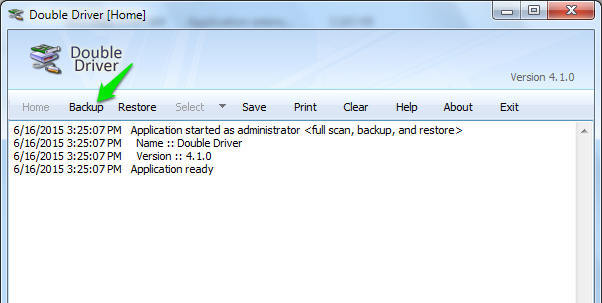
On next page, you will see two options below, “Scan Current System” and “Scan Other System”. If you would like to save drivers of the current Windows you are using , click on “Scan Current System”. However, if you have Windows installation in another partition as well, then click on “Scan Other System” to search the directory (it will also require administrator access).

We need to backup drivers in current system, so we will click on “Scan Current System”. The tool will show all the current installed drivers in the current Windows instantly. You can just check or uncheck drivers according to your requirement.


When you are done selecting, click on the “Backup Now” button located the bottom right corner of the window.

A save window will open up, here you can specify output type and directory where you would like to save the data. It is recommended that you save data in a different partition to make sure you don’t lose any data, or even save in an external drive, such as a USB drive. It may take some time to backup all the data, depending on how many drivers you are backing up.

The software also provides the option to restore created backup or print drivers to make it easier to follow up when you will actually need the drivers. You can find these options in the top bar, while you are at the home page of the program.

Here is a Video Demonstration as well:
If there are any questions or you know any other interesting method to backup drivers, let us know in the comments below.