Whether it is an intimate photo, a photo intended for your doctor, or just a picture of sensitive documents, hiding photos is a widely requested feature from smartphone users. While there are plenty of companies that provide the particular feature with their own UI, many don’t. We have scanned both Google’s Play Store and Apple’s App Store and found three photo hiding apps that will get the job done properly.
KeepSafe
KeepSafe is one of the most well known photo-hiding apps both on Android and iOS. The app is free to download, while there is also a premium version for those who wish to enjoy access to some extra features.
When you first open the app you will be asked to sign up and set up your PIN. Your email can be used to restore the PIN in case you forget it, or to sync your data via the cloud.

On the homepage of the app, you will find a few default folders. Open one of them – or create a new one – and hit the plus button. You can either import photos from your phone’s Gallery or take a photo and immediately import it into the app.
Customization is pretty limited with Keepsafe, as it only allows to share, rotate, delete, move or export the photo. You can always export the photo back the phone’s Gallery, edit it there and then send it back to Keepsafe.

To access the app’s Settings hit the button located in the top right-hand corner and then tap ‘Settings’. From there, the user can change the Lock type (PIN or pattern), PIN and set up fingerprint unlock (your device must come with a fingerprint sensor).
Keepsafe does feature a bunch of security tricks; including the likes of individual file locking, disguising the app as a different one, break-in alerts, which lets you know when someone tried to break in the app while simultaneously snapping a secret photo of the attempted intruder – all available on the premium version.

On the upside, once you sign-up you have 31 days of using the premium version for free. Pricing for premium is quite reasonable, if you go for the $25/year plan.

GalleryVault
Another option worth taking a look at is GalleryVault. Much like Keepsafe, GV is free to download and has a premium version also available. Unlike Keepsafe, though, GalleryVault’s free version has much more features and the premium version is ridiculously affordable.
The set-up process is identical to the previous app; write in your email and then your PIN.

Select or create a folder and then hit the plus button to add a photo. Besides photos and videos, GalleryVault also allows you to store a variety of other types of files – like a document or an audio file. Once you’ve imported the photos into the folder, long-press on any of them to edit, share, export or delete it.
To edit a photo via GalleryVault, users will have to download Camera360 (free of charge).

To access the Settings menu, hit the face-shaped button located in the right-hand corner of the app’s toolbar. From there, you can change the password, manage cloud space and play around with the premium security features.

The free package does allow you to disguise the app, as well as connect it to Google Drive, thus syncing files to your Google cloud.

Another practical feature included in the free version is Device Migration. When the time comes to upgrade to a new phone, you can automatically import the locked files of the old phone to the new one.
The process is quite simple; download GalleryVault on the new device and then open the Device Migration option on both handsets – as illustrated below.
Select the ‘I am New Device’ on the new one and the ‘I am Old Device’ on the old one. Your old smartphone’s screen will then generate a QR code which will be scanned by the new device’s camera.
Once the code is successfully scanned, the file transfer process should ensue.

The app’s premium version requires a one-time $7 payment. Premium features include; no ads, shake trick, allowing you to close the app by shaking it if you are in a hurry, break in alerts and fake password, the latter allowing you to display fake content when unlocking the app via a specific password.
We do genuinely believe that GalleryVault is a pretty decent deal, granted the wide range of features it supports and the pretty positive feedback it has received from the community.
FolderLock
Another app that we would recommend for file hiding is FolderLock. While we have already covered FolderLock in a previous article, there’s no harm in revisiting it for the sake of this tutorial.
The app is free to download, offering four security options; password, pin, pattern or fingerprint lock.

Besides photos, FolderLock supports all kinds of files; including apps, contacts, audio, notes and much more. To hide photos, just select the ‘Photos’ option from the main menu.
With the exception being cloud sync, FolderLock’s free version does come with a number of features that would normally be part of the premium package.
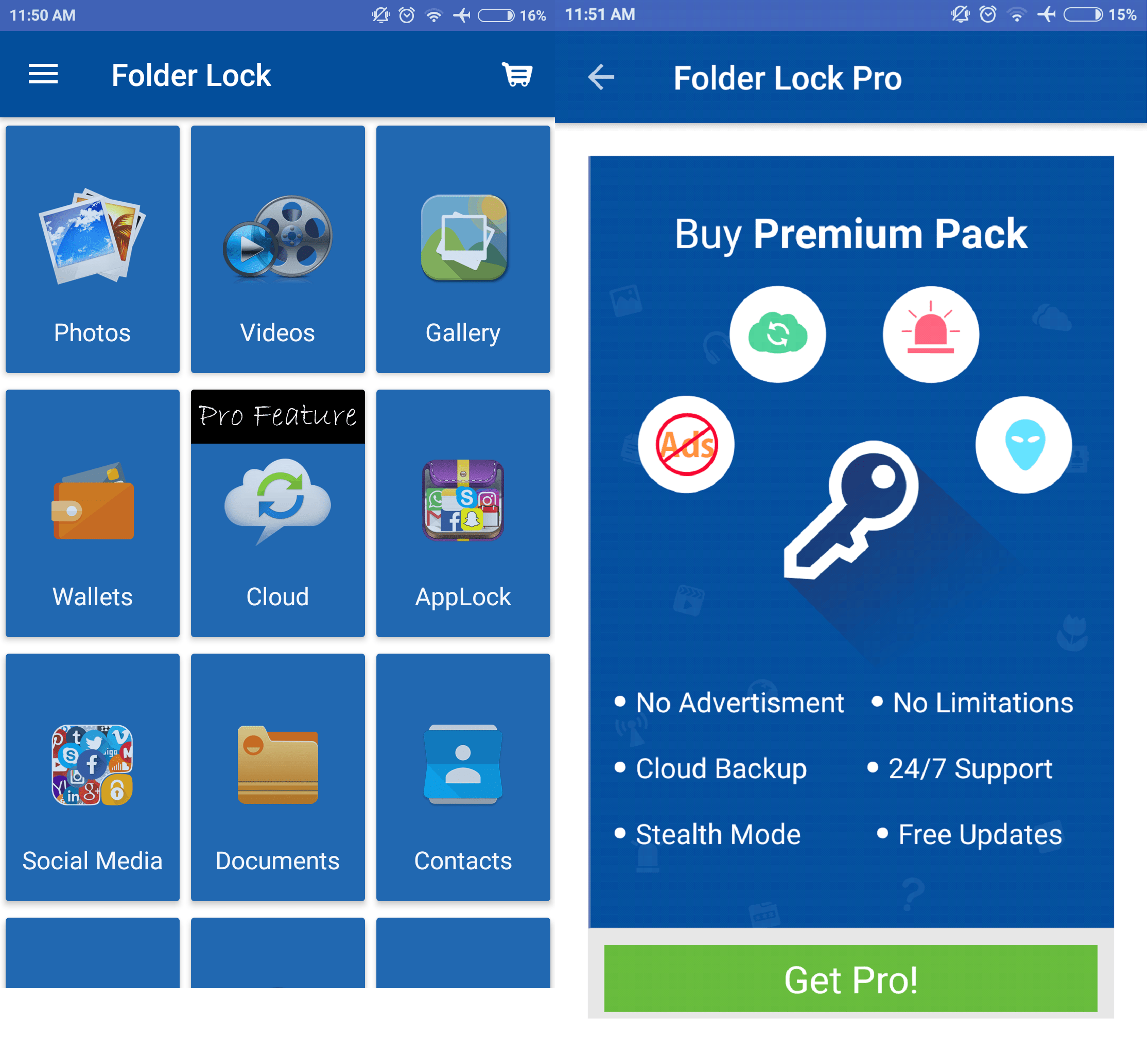
One of those features include a ‘Hack attempts’ detector, as illustrated below.

FolderLock’s premium version costs about $5 (one-time-payment). It removes ads, offers 24/7 support and unlocks cloud backup.
If you encounter any problems while trying out any of the above or have a recommendation to make, feel free to shoot a comment down below.
Filed in . Read more about Android, Apps, Best Apps and iOS.